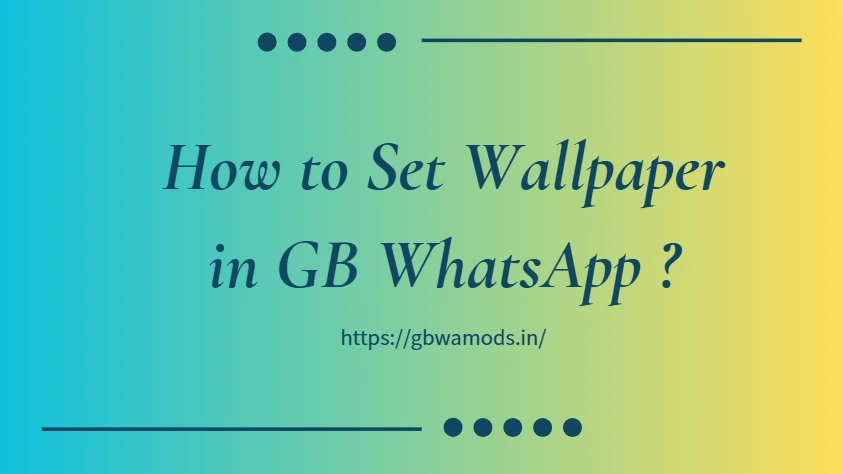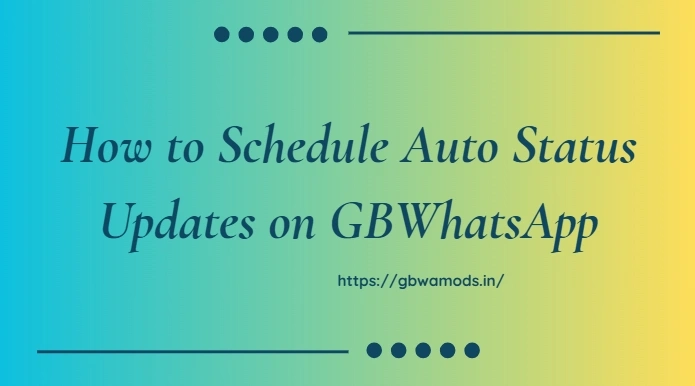How to Set Wallpaper in GB WhatsApp – Easy 2025 Guide
GB WhatsApp is one of the most popular WhatsApp mods, loved for its advanced privacy settings, customization options, and extra features not found in the official app. One of the simplest yet most effective ways to personalize your GB WhatsApp experience is by setting a custom wallpaper for your chats. Whether you want a personal photo, a solid color, or a downloaded theme, GB WhatsApp makes it easy.
In this guide, we’ll walk you through how to set wallpaper in GB WhatsApp step-by-step.
Why Change Wallpaper in GB WhatsApp?
Changing your chat wallpaper isn’t just about looks—it’s about making your messaging experience more comfortable and personal. Here’s why users love customizing it:
- Personalization: Reflect your mood or style.
- Better Readability: Choose colors or images that make text easier to read.
- Fun & Creativity: Use unique backgrounds for different chat moods.
Types of Wallpapers You Can Use
GB WhatsApp offers multiple wallpaper options:
- Solid Colors: Minimal and clean look.
- Photos from Gallery: Use your favorite images or selfies.
- Preloaded Wallpapers: Built-in designs from the app.
- Downloaded Images: Any image saved to your phone.
How to Set Wallpaper in GB WhatsApp for All Chats
If you want the same wallpaper for all your chats:
- Open GB WhatsApp on your Android device.
- Tap the three-dot menu (top-right corner).
- Select Settings.
- Go to Chats → Wallpaper.
- Choose your source (Gallery, Solid Color, or Default).
- Pick your image and tap Set Wallpaper.
How to Set Wallpaper for a Single Chat
GB WhatsApp allows you to set unique wallpapers for specific conversations:
- Open the chat where you want a custom wallpaper.
- Tap the three-dot menu inside that chat.
- Select Wallpaper.
- Choose your image source and set it.
This is perfect for highlighting important or favorite chats.
Tips for Choosing the Best GB WhatsApp Wallpaper
- Avoid overly bright colors to reduce eye strain.
- Use high-resolution images for a crisp look.
- Match your theme colors for a stylish chat interface.
- Try dark wallpapers for better battery life on AMOLED screens.
Troubleshooting Wallpaper Issues
If your wallpaper isn’t showing properly:
- Make sure the image is in a supported format (JPG or PNG).
- Update to the latest GB WhatsApp version.
- Clear app cache in Settings → Apps → GB WhatsApp → Storage → Clear Cache.
Conclusion
Changing your GB WhatsApp wallpaper is a quick way to personalize your chat experience. Whether it’s a photo of loved ones, a cool abstract design, or a minimalist color, GB WhatsApp gives you full control over your chat background.